The Vision Chart
To test your vision, we will be using a different type of chart to the one used by optometrists during routine eye examinations.
We will use a test, which presents a letter C at various orientations and asks you to identify the position of the gap in the C.
The letter C will start off large and gradually become smaller.
The test is carried out online and below are instructions on the things you will need to carry out the test, how to do the test, and how to record the results. It should take about 10 minutes to set up and carry out the test.
You will need
- A desktop computer, laptop or tablet.
- A tape measure / or tape measure App on your phone. If you use a tape measure App on your phone, you will also need a ruler with a millimetre scale to measure a line on the computer screen.
- Any glasses or contact lenses that you usually wear for distance vision (e.g., for driving, cinema). These should be worn during the vision testing.
- A pen and paper to write down one number.
The website details – Freiburg Vision Test
The above link will take you to the test. The test was developed by Professor Michael Bach and we are grateful for his permission to use the test.
Setting up
1. You will need someone to help, both when setting up and when doing the test.
2. At this stage, you need to decide where you will stand or sit (whichever you prefer) when you are doing the test. This should be a minimum of 200 centimeters and a maximum of 600 centimeters from the screen. You don’t need to measure the distance accurately yet. If you are going to sit, please now place a chair where you will be sitting for the test. If you are going to stand, please place something on the floor to roughly mark where your feet will be.
3. When you go to the website, below is the page which you will see.
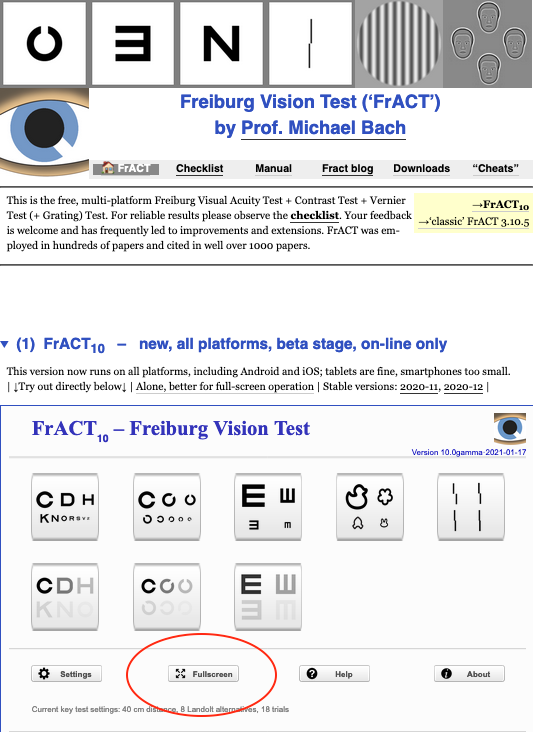
4. Press the button circled above to go to fullscreen mode.
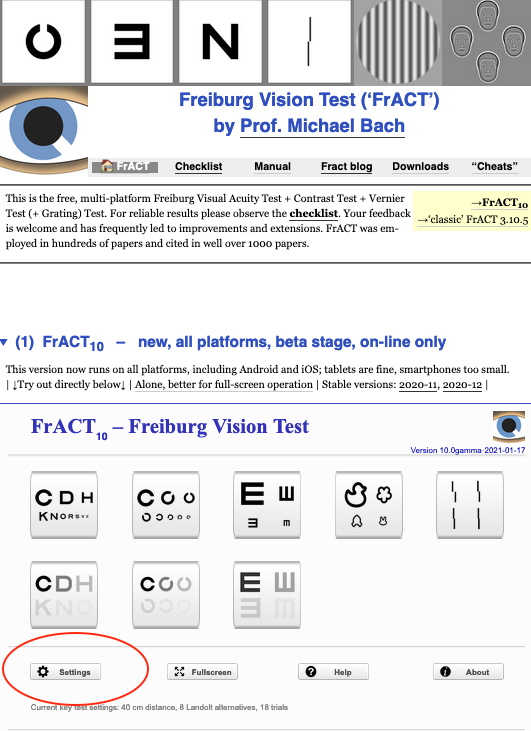
5. Please select the Settings button, circled above. (You might be presented with this message, “All settings were set to their default values”. If you see this message then click OK.) This takes you to the page below:
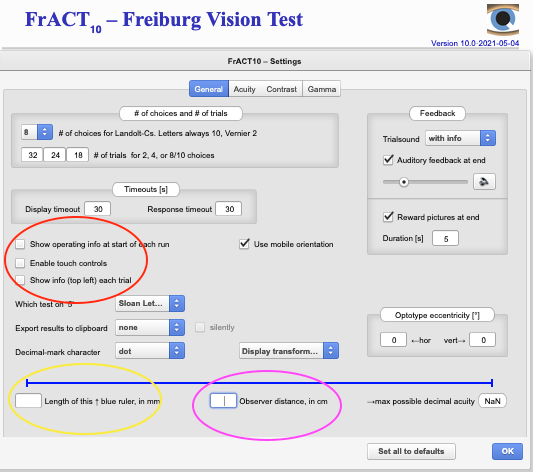
6. Make sure you have the same boxes unticked as those in the red ellipse above.
7. Measure the length of the blue line and enter it in mm. (within the yellow ellipse)
8. Now sit on the chair or stand at the distance from the screen you have chosen. With the assistance of your helper measure in centimetres how far away you are sitting or standing from the screen and your helper enters this distance in the box in the pink ellipse. The best way to measure this distance is to use a tape measure from your forehead to the screen. Please stay sitting or standing at this distance until the test is finished.
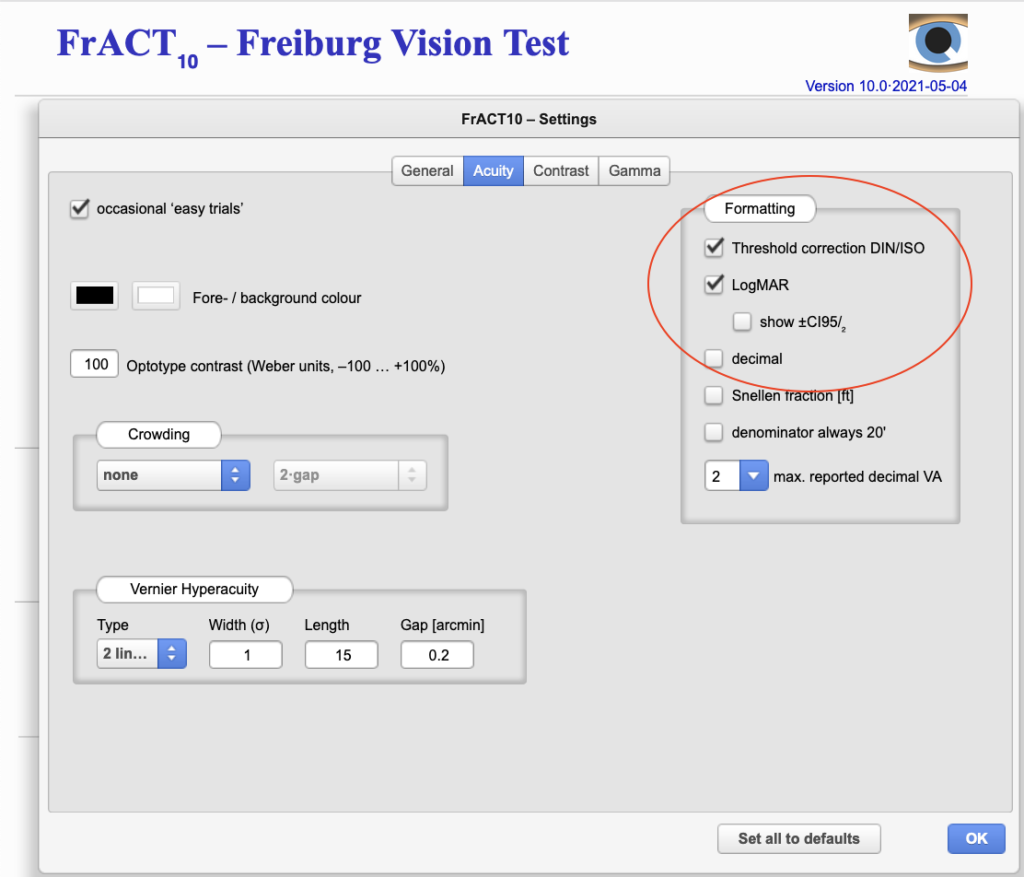
9. On the acuity tab, ensure that only the boxes in the red circle are ticked.
10. After you have done this, your helper should press or click on OK and you will go back to the main screen.
Test procedure
11. Please stay at the correct distance from the screen, as measured and recorded above. Please keep both eyes open and do not close or cover one eye. Please do not “squint” your eyelids together and please do not lean forwards. It is important for your head to stay at the measured distance from the computer screen.
12. When the test starts your helper will need to be near the keyboard to type in your responses using the number keys or to click on your responses using the mouse. To start the test your helper should select the option circled below:
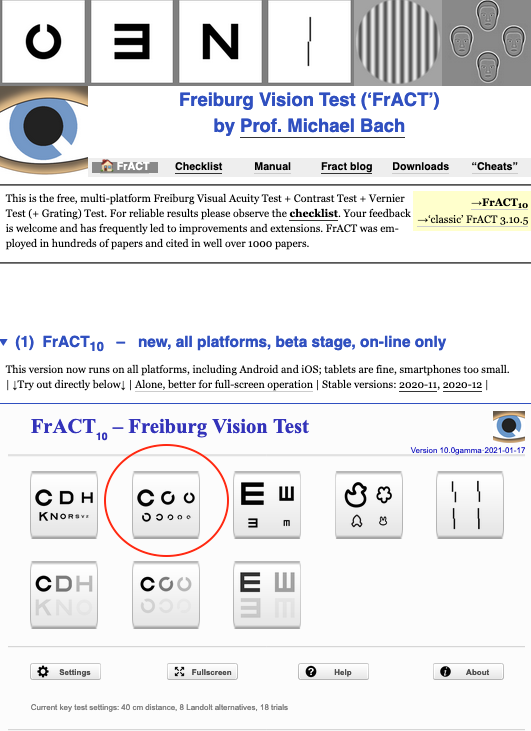
13. The program will present a test window, like that below. Your job from where you are standing or sitting at the measured distance from the screen, is to indicate to your helper at the keyboard where you think the position of the gap in the letter C is. So, in the example below you might indicate by saying “top right”, or two o’clock, or by pointing with your hand. Your helper will then type in the number indicated on screen (in this example, 9), or click on the number.
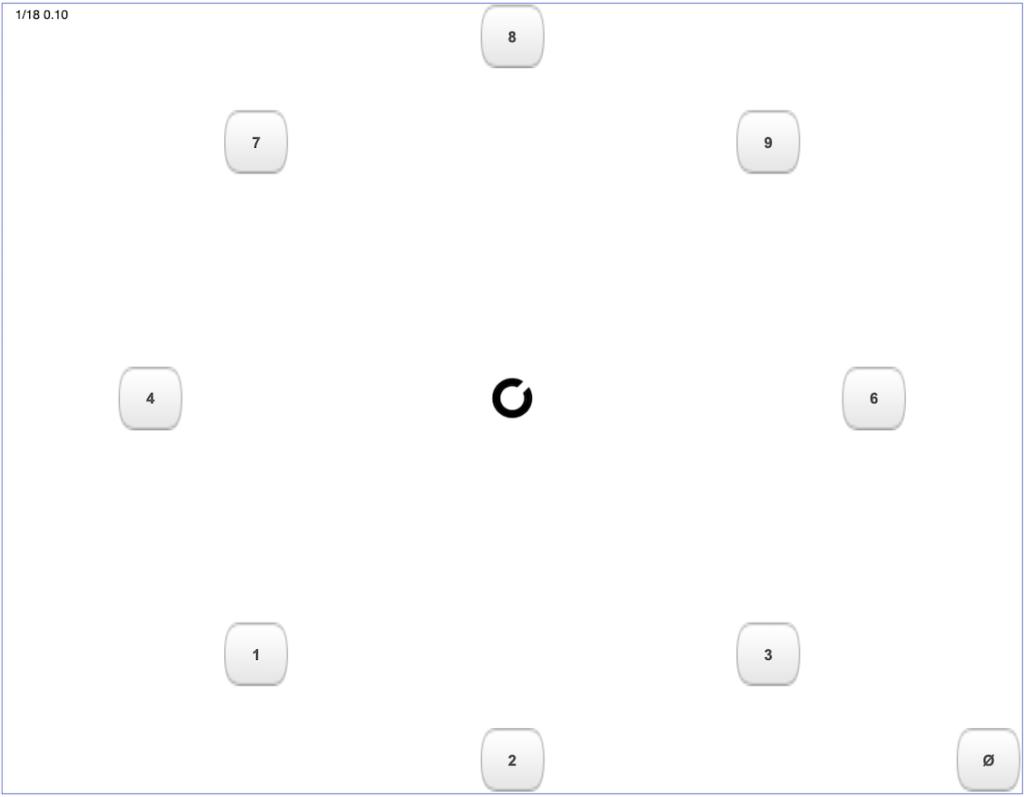
14. As soon as your helper types in the response the program will present another C at a different orientation. You must not move any closer. Again tell your helper where you think the gap in the C is positioned so they can select the appropriate number.
15. Everyone is tempted to “cheat”, by moving closer, but please be careful not to. Similarly, your helper may be tempted to give you a clue, but please avoid this.
16. If you have the sound enabled on your computer, it will play you a pleasant tone when you answer correctly and a less pleasant tone when you answer incorrectly. These sounds are to encourage you. Please continue even if you get several answers wrong, infact some wrong entries are neccessary for the best measurement.
17. As you progress, the program will make the C smaller and occasionally larger. At times, the C will be so small that you will think you are guessing. It is important to continue, even at this point where you are sure you are guessing. The computer takes the probability of guessing into account.
18. When the test is complete, the C disappears and you will see a screen like that below:
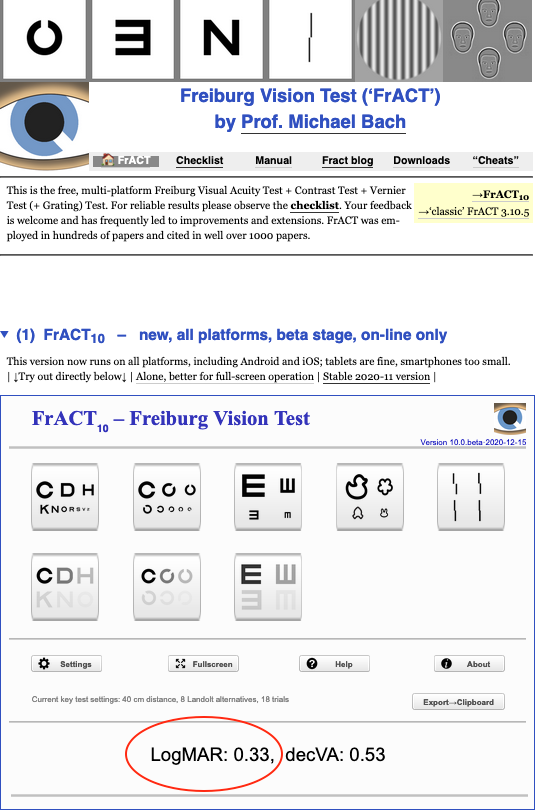
19. Please write down the first number. In the example above, this is 0.33 as circled above. Please do not record the second number.
20. Then return to the Vision Test page on the website and enter your results where indicated.